Fatora's POS system supports the feature of notifications and alerts to provide a more organized and seamless experience in monitoring business operations. This feature allows business owners and branch managers to receive notifications about critical events, such as completed sales, low inventory, or new payments, helping them manage their businesses more efficiently. Types of Notifications in the POS System 1. Sales Notifications Content: Notifications for completed sales or issued invoices. Benefit: Track sales activity in real-time, even when you're away from the workplace. 2. Low Inventory Notifications Content: Alerts when a product's quantity falls below the minimum threshold. Benefit: Prevent stockouts by replenishing inventory promptly. 3. Payment Notifications Content: Real-time updates for payments received via bank cards or online transfers. Benefit: Stay informed about payment statuses and avoid delays in processing. 4. Performance Report Notifications Content: Periodic alerts for daily, weekly, or monthly sales reports. Benefit: Continuously monitor performance through automated and comprehensive reports. How to Set Up Notifications in the POS System 1. Log Into Your Account Open the official Fatora website or app and log into your dashboard. 2. Go to Notification Settings From the main menu, select "Settings" and click on "Notification Settings." 3. Enable Notification Types Choose the notifications you wish to activate, such as: Sales. Low inventory. Payments. Reports. 4. Customize Notification Timing Set up the timing for receiving alerts: Instant. Daily. Weekly. 5. Save Settings Click "Save" to apply the notification preferences. Advantages of Setting Up Notifications in the POS System Efficient Management: Monitor all business details accurately and in real-time. Time Organization: Notifications help schedule daily updates and streamline tasks. Quick Decision-Making: Instant alerts allow you to respond swiftly to changes or updates. Problem Prevention: Low inventory and delayed payment alerts prevent workflow interruptions. Conclusion Fatora's POS system offers a robust notifications and alerts feature, enabling you to monitor sales, inventory, and payments effortlessly. This feature enhances your business management, ensures smooth operations, and empowers you to make timely and informed decisions. Start now by enabling notifications in Fatora’s POS system and enjoy a more organized and efficient business experience! 🚀
Read moreThe POS system in Fatora supports notifications and alerts, allowing business owners to easily monitor their operations. The system can send instant alerts for events such as completed sales, low inventory, or new payments, helping you manage your business more efficiently. Types of Notifications You Can Set Up in the POS System 1. Sales Notifications Content: Alerts for completed sales or new invoices issued. Benefit: Keep track of sales activity in real time, even when you're away from the workplace. 2. Low Inventory Notifications Content: Alerts when a product’s stock drops below the minimum threshold. Benefit: Restock important items promptly and avoid running out of essential products. 3. Payment Notifications Content: Notifications for payments received from customers via bank cards or online transfers. Benefit: Get real-time updates on payment statuses, ensuring timely processing of transactions. 4. Performance Report Notifications Content: Periodic alerts for daily, weekly, or monthly sales reports. Benefit: Automatically receive comprehensive reports to analyze performance and monitor results. How to Set Up Notifications in the POS System 1. Log Into Your Account Open the official Fatora website or app and log into your dashboard. 2. Go to Notification Settings From the main menu, select "Settings" and navigate to "Notification Settings." 3. Enable Notification Types Select the notifications you want to enable, such as: Sales. Inventory. Payments. Reports. 4. Customize Timing Set the notification frequency: Instant notifications. Daily updates. Weekly summaries. 5. Save Settings Click "Save" to apply your notification preferences. Advantages of Setting Up Notifications in the POS System 1. Effective Management Track all business details with accuracy and in real time. 2. Time Organization Scheduled updates help in better organizing daily tasks. 3. Faster Decision-Making Instant alerts allow for quick responses to changes or updates. 4. Problem Prevention Notifications about low inventory or delayed payments help you avoid potential operational issues. Conclusion The POS system in Fatora supports notifications and alerts for efficient business management. From sales and payments to inventory and reports, these features help you streamline your operations, ensure smooth workflow, and make timely decisions with the help of real-time updates and organized alerts.
Read moreThe POS system in Fatora includes a multi-location feature that allows business owners to manage sales operations and track performance across multiple branches or locations through a single centralized system. This feature is perfect for businesses with multiple sites, enabling simplified management and enhanced oversight of sales, inventory, and financial transactions. Benefits of Multi-Location Support in Fatora's POS System 1. Centralized Management Comprehensive View: Monitor all branches through a unified dashboard. Unified Reports: Compare branch performance in real time. 2. Customizable Permissions Define user permissions for each branch, allowing employees to access only their branch's data while giving managers full oversight of all branches. 3. Separate Inventory Tracking Track inventory for each branch individually to identify stock levels and determine restocking needs accurately for each location. 4. Detailed Reports for Each Location Comprehensive reports that include: Number of transactions. Revenues. Top-selling products. Payment methods used. 5. Efficient Employee Management Manage employee accounts for each branch, assigning roles and permissions to ensure organized workflows. How to Enable Multi-Location Management in the POS System 1. Log into Your Fatora Account Open Fatora’s platform via the official website or the app. Log into your dashboard. 2. Access Branch Settings Navigate to the "Branch Management" section. Click "Add New Branch" to create a new location. 3. Enter Branch Details Provide: Branch name. Address. Contact information. Assign employees to work at the branch if necessary. 4. Save Changes Click "Save" to update the system and ensure the new branch is added. Advantages of Multi-Location Support 1. Comprehensive Oversight Gain a clear view of all branch performances from one place, simplifying workflow monitoring. 2. Effective Management Organize sales operations, inventory, and monitor sales activity for each branch with precision. 3. Data-Driven Decisions Utilize detailed reports to compare branch performances and make informed decisions to improve efficiency. Conclusion The POS system in Fatora supports multi-location management, providing a centralized solution for overseeing all branches of your business. With this feature, you can enhance management efficiency, streamline operations, and boost productivity and profitability. Enjoy a unified view of all branches and make data-driven decisions to optimize performance.
Read moreThe POS system in Fatora allows for customizing sales reports by branches, enabling business owners to track the financial performance of each branch individually. This feature provides detailed data for each branch, such as revenues, number of transactions, top-selling products, and payment methods used. It empowers you to make strategic, data-driven decisions. Benefits of Customizing Sales Reports by Branches 1. Analyze Branch Performance Individually Review the performance of each branch to identify strengths and weaknesses at specific locations. 2. Enhance Sales Strategies Identify high-performing branches and focus on improving strategies for underperforming ones. 3. Track Best-Selling Products Pinpoint the most popular products and services at each branch to optimize inventory and meet customer demands. 4. Manage Payment Methods Access detailed insights into the most commonly used payment methods in each area to offer tailored options. How to Customize Sales Reports by Branches in the POS System 1. Log into Your Account in Fatora Open Fatora's platform via the official website or the app. Log into your dashboard. 2. Navigate to the Sales Reports Section From the main menu, select "Sales Reports" or "Statistics." 3. Customize by Branch Use filter options to select the branch you want to view the sales report for. Specify the time period (daily, weekly, monthly) to analyze performance within a specific timeframe. 4. View the Report Once the filters are applied, detailed data will appear, including: Revenues. Number of transactions. Best-selling products. Payment methods used. 5. Export the Report Click the "Export" option and choose a file format: PDF for printing or presentations. Excel for deeper analysis and sharing with team members or accountants. Tips for Leveraging Branch-Based Sales Reports Conduct Regular Reviews: Analyze monthly or weekly performance for each branch to track changes. Improve Marketing Strategies: Use the data to refine marketing plans or provide additional training for staff in underperforming branches. Combine Reports: Merge sales and inventory reports to gain a comprehensive view of branch operations. Conclusion The POS system in Fatora supports customizing sales reports by branches, providing a comprehensive and accurate view of each branch’s performance. With this feature, you can analyze performance, enhance sales strategies, and improve efficiency, ultimately increasing profits and expanding your business success. Start now by customizing sales reports for your branches through Fatora and make strategic, data-driven decisions with ease! 🚀
Read moreThe POS system in Fatora supports integration with popular accounting systems, enabling automatic transfer of financial data between the two systems. This integration saves time, reduces errors, and improves the financial management of your business. Benefits of Integrating the POS System with Accounting Systems 1. Time and Effort Savings Automatic data transfer eliminates the need for manual data entry, speeding up the preparation of financial reports. 2. Error Reduction Integration minimizes errors caused by manual entry by automatically recording sales and payments. 3. Comprehensive and Accurate Reports Integration allows for detailed financial reports, including revenues, expenses, and profits. 4. Compliance with Accounting Standards It helps ensure compliance with tax laws and accounting standards by organizing data accurately and consistently. How to Activate Integration with Accounting Systems 1. Log into Your Account Open Fatora's platform and log in to your dashboard. 2. Go to Integration Settings In the dashboard, navigate to "Settings" and select "Integration with Accounting Systems." 3. Choose the Accounting System Select your desired accounting system, such as: QuickBooks. Xero. Zoho Books. 4. Enter Integration Details Input the required API keys or credentials to ensure a secure and smooth connection between the systems. 5. Save and Synchronize Data Click "Save" to activate the integration. The system will start syncing data automatically. Advantages of Using Integration with Accounting Systems 1. Unified Data Management Manage all sales and accounting data from one platform. 2. Simplified Data Analysis Integration provides a comprehensive view of financial transactions, making it easier to make informed decisions. 3. Increased Efficiency Reducing manual work allows you to focus on strategic aspects of your business. Tips for Successful Integration Regular Data Updates: Ensure that data is consistently updated for accurate synchronization. Verify Integration Settings: Double-check connection credentials before activating the integration. Utilize Built-in Reports: Analyze financial performance and review your business activity regularly. Conclusion The POS system in Fatora supports integration with various accounting systems, providing a seamless experience for financial management. This integration enables automatic data organization, time-saving, and error reduction, helping you optimize your business operations. With this feature, you can make smart financial decisions and keep up with modern accounting requirements effortlessly.
Read moreThe Point of Sale (POS) system in Fatora allows you to easily export sales reports in formats such as PDF or Excel, helping you with financial reporting, performance analysis, and sharing insights with your team or accountant. Steps to Export Sales Reports from the Cashier System 1. Log into Your Account Open the official Fatora website or its mobile app. Log in to your dashboard. 2. Access the Sales Reports Section From the main menu, select "Sales Reports" or "Statistics." A list of detailed sales reports by time periods will appear. 3. Select the Desired Time Period Choose the time period for the report you want to export: Daily. Weekly. Monthly. Custom (manually specify dates). 4. Review the Report Check the displayed report to ensure it includes the necessary details, such as: Total sales. Number of transactions. Payment methods used. Best-selling products. 5. Export the Report Click the "Export" or "Download" button. Choose the file format: PDF: Suitable for printing and sharing as a readable file. Excel: Ideal for deeper data analysis or preparing detailed financial reports. 6. Save the File Once exported, the file will be downloaded to your device. You can now share it with your team or accountant. Tips for Effectively Analyzing Sales Reports Regular Reviews: Export reports regularly (weekly or monthly) to analyze performance accurately. Focus on Best-Selling Products: Use data to identify top-performing products or services and prioritize them. Compare Time Periods: Compare sales between different periods to evaluate improvements or challenges. Monitor Payment Methods: Review payment method data to identify customer preferences and optimize payment options. Benefits of Exporting Sales Reports from the Cashier System Accurate Analysis: Provides a comprehensive overview of your business’s financial and operational performance. Organized Data: Exported files simplify reviewing and saving data systematically. Financial Reporting: Exported files form the basis for preparing accurate budgets and financial reports. Easy Data Sharing: Share reports quickly and professionally with your team or accountant. Conclusion Exporting sales reports from the Cashier System in Fatora is an easy and efficient process that helps you analyze financial performance and organize data. With available export options (PDF and Excel), you can prepare accurate reports that contribute to improving sales strategies and making informed decisions.
Read moreThe Fatora Point of Sale (POS) system supports interface customization, allowing you to align it with your brand’s identity. This feature lets you add your logo, brand colors, and contact details, creating a professional appearance that enhances customer experience and builds trust. Benefits of Customizing the Fatora POS Interface 1️⃣ Highlight Your Brand Identity Add Your Logo: Display your brand’s logo on printed and digital receipts. Customize Colors: Choose colors and fonts that match your store’s visual identity. 2️⃣ Boost Credibility and Professionalism A cohesive and tailored interface shows attention to detail, increasing customer confidence and leaving a professional impression. 3️⃣ Flexibility in Settings Easily update interface elements, such as the logo or promotional messages, at any time. Steps to Customize the Fatora POS Interface 1. Log In to Your Account Access the Fatora platform via the official website or app and log in to your dashboard. 2. Navigate to POS Settings From the dashboard, go to "POS Settings." Select "Customize Interface." 3. Add Your Brand Logo Click on "Add Logo" and upload a high-quality image in PNG or JPG format. 4. Adjust Colors Choose primary colors for the interface that align with your brand’s color scheme. 5. Add Contact Information Include key details, such as: Phone Number. Email Address. Physical Address. This ensures easy communication with customers. 6. Save Changes Once customization is complete, click "Save" to apply the changes. Tips for a Professional POS Interface Choose Complementary Colors: Use colors that enhance readability and highlight key design elements. Upload a High-Quality Logo: Ensure the logo is clear and stands out on receipts and the interface. Add a Thank-You Message: Include messages like “Thank you for shopping with us” to build positive customer relationships. Advantages of a Customized POS Interface 1️⃣ Stand Out from Competitors A personalized interface gives your brand a unique and memorable identity. 2️⃣ Enhance Customer Experience A branded interface demonstrates attention to detail, making customers feel valued. 3️⃣ Build Trust Customization reflects professionalism and care, strengthening customer confidence in your business. Conclusion The Fatora POS system allows you to customize the interface to match your brand’s identity, enhancing the appearance of the system and receipts while improving customer experience. This feature helps you boost brand recognition, increase trust, and deliver a professional experience that sets your business apart.
Read moreThe Fatora Point of Sale (POS) system supports barcode scanning, enabling quick and accurate product registration during sales. By using a barcode scanner, you can automatically input product details without manual entry, saving time, reducing errors, and enhancing the overall sales experience. Benefits of Barcode Scanning in Fatora POS 1️⃣ Faster Sales Transactions ⏱️ Instantly register products by simply scanning their barcodes, speeding up the sales process and reducing wait times. 2️⃣ Minimized Errors ✅ Automatically entering product details via barcode scanning eliminates manual entry mistakes. 3️⃣ Automatic Inventory Updates 🔄 Scanning barcodes updates the product's stock quantity in real-time, ensuring precise inventory tracking. 4️⃣ Support for Various Product Types 🛍️ Compatible with a wide range of products, including groceries, electronics, and more. How to Use a Barcode Scanner with Fatora POS 1️⃣ Connect the Barcode Scanner Attach the barcode scanner to your computer or laptop via: USB, Bluetooth, or Wi-Fi, depending on the scanner type. Ensure the device properly recognizes the scanner. 2️⃣ Set Up the POS System Open the Fatora POS system via the website or app. Navigate to the sales screen and start adding products. 3️⃣ Scan the Barcode Pass the barcode over the scanner, and the product details will automatically populate in the invoice. If the product isn’t registered yet, input its details manually and save it for future use. Tips for Efficient Barcode Scanning Ensure Barcode Clarity: Verify that the barcode on the product is intact and legible. Use a High-Quality Scanner: Invest in a reliable scanner to ensure fast and accurate scanning. Regular Data Syncing: Periodically update product details to keep your system up-to-date. Benefits of Barcode Scanning in Fatora POS 1️⃣ Time Savings Reduce the time needed to search for and manually input product details. 2️⃣ Improved Customer Experience Faster checkout minimizes wait times, enhancing customer satisfaction. 3️⃣ Accurate Inventory Management Automatically recording sales through barcode scanning ensures precise stock tracking. Conclusion The Fatora POS system integrates barcode scanning to expedite and improve sales accuracy. By using a barcode scanner, you can minimize errors, quickly register products, and ensure automatic inventory updates, ultimately boosting sales efficiency and enhancing customer satisfaction
Read moreThe Fatora Point of Sale (POS) system supports integration with receipt printers, enabling quick and direct printing of receipts after completing transactions. By using a receipt printer, you can provide professional and well-organized paper receipts to your customers, enhancing their experience and improving operational efficiency. Steps to Connect Fatora POS with a Receipt Printer 1️⃣ Check Printer Specifications Ensure the printer supports connections via USB, Bluetooth, or Wi-Fi. It’s recommended to use thermal POS printers, as they are faster and more efficient. 2️⃣ Install Printer Drivers If using a desktop or laptop, download the appropriate drivers from the printer manufacturer’s official website to ensure compatibility. 3️⃣ Connect the Printer to Your Device For USB Connection: Connect the printer to your computer or laptop using a USB cable. For Bluetooth Connection: Enable Bluetooth on your device and pair the printer through the Bluetooth settings. For Wi-Fi Connection: Ensure both the printer and device are connected to the same Wi-Fi network. Configure the connection through the network settings. 4️⃣ Configure the Printer in Fatora POS Log in to your Fatora account. Go to "POS Settings" or "Printer Settings" from the dashboard. Select "Add Printer" and choose the connected printer type. Save the settings to ensure the system recognizes the printer. 5️⃣ Perform a Test Print Use the "Test Print" option to confirm that the printer is functioning correctly and receipts are printed without issues. Tips for Successful Printer Integration Update Operating Systems: Ensure your device’s OS is up-to-date for optimal compatibility. Use Thermal POS Printers: These are ideal for printing fast and clear receipts. Adjust Print Settings: Configure paper size and margins for professionally formatted receipts. Troubleshoot Connection Issues: Check network settings or restart the printer and device if connection problems occur. Benefits of Connecting Receipt Printers to Fatora POS 1️⃣ Speed Up Sales Process Instant receipt printing reduces wait times and speeds up transactions. 2️⃣ Organized Transactions Paper receipts help document business operations and organize financial records effectively. 3️⃣ Enhanced Customer Experience Providing clear, professional receipts boosts your store’s credibility and increases customer satisfaction. Conclusion Integrating receipt printers with the Fatora POS system ensures fast and efficient receipt printing, enhancing your store's professionalism and streamlining sales processes. By following these simple setup steps and tips, you can ensure smooth printer operation and deliver clear, well-organized receipts, improving customer experience and operational efficiency.
Read moreThe Fatora Point of Sale (POS) system enables quick and effortless issuance of digital receipts, allowing you to send receipts to customers via email or text messages. This feature not only improves customer convenience but also reduces costs and enhances operational efficiency. Advantages of Digital Receipts in Fatora POS 1️⃣ Instant and Easy Delivery 🚀 Digital receipts are generated immediately after completing a sale. Automatically sent to the customer via email or a link in a text message. 2️⃣ Clear and Comprehensive Details 📋 The receipt includes all transaction details, such as: Product or service name. Price. Payment method. Transaction date. 3️⃣ Cost Savings 💰 Eliminates the need for printing, reducing expenses on paper and ink. 4️⃣ Eco-Friendly 🌍 Reduces paper usage, supporting environmental sustainability and reducing waste. Steps to Issue a Digital Receipt with Fatora POS 1️⃣ Log In to Your Account Access the Fatora platform via the official website or app and log in to your dashboard. 2️⃣ Start the Sales Process Go to the "Point of Sale (POS)" section. Input product or service details and select the appropriate payment method. 3️⃣ Complete the Transaction and Generate the Receipt After finalizing the sale, click "Finish." Select the option to "Send Digital Receipt." 4️⃣ Send the Receipt Enter the customer’s email address or phone number. Ensure the receipt is sent successfully and follow up if needed. Benefits of Digital Receipts 1️⃣ Enhanced Customer Experience A quick and convenient way for customers to receive and store receipts electronically. 2️⃣ Easy Accessibility Digital receipts are stored electronically, making it easy to retrieve them later without the need for paper copies. 3️⃣ Higher Professionalism Sending digital receipts reflects a modern and professional image for your business while simplifying processes for customers. Conclusion The Fatora POS system makes issuing digital receipts a breeze, improving sales efficiency and reducing costs. By adopting this feature, you can provide a flexible and professional customer experience while contributing to environmental sustainability by minimizing paper use.
Read more

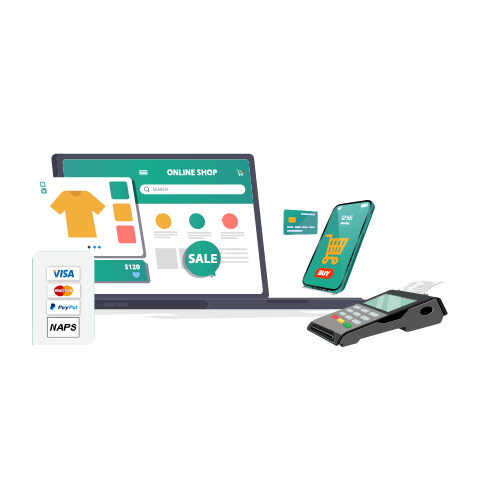
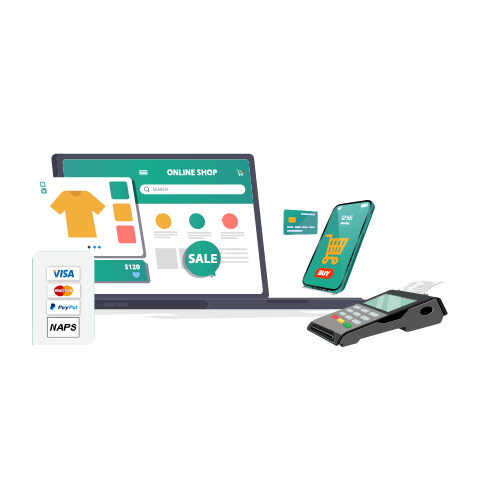
Set of tools that help you sell your product and services online
Register now FREE